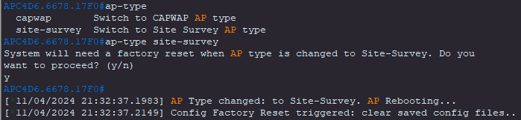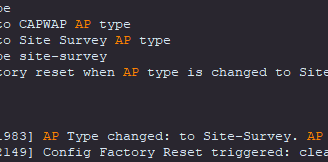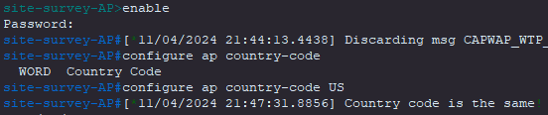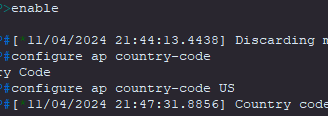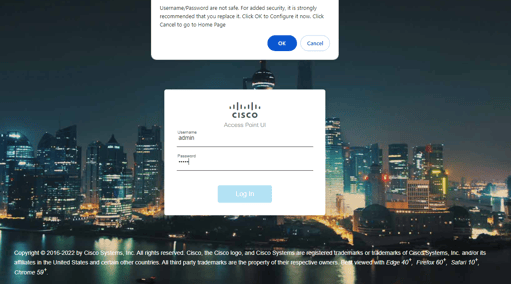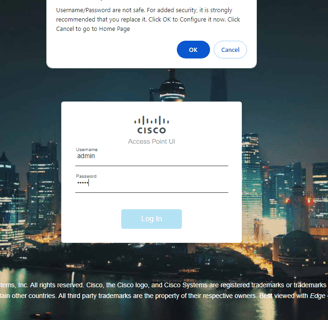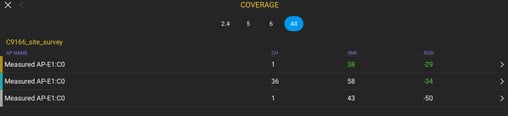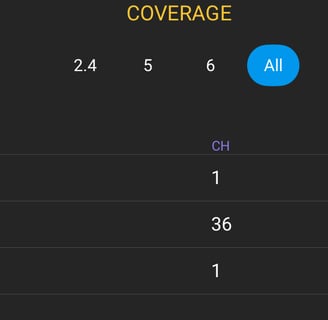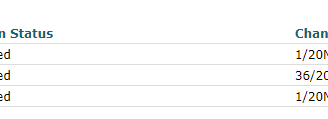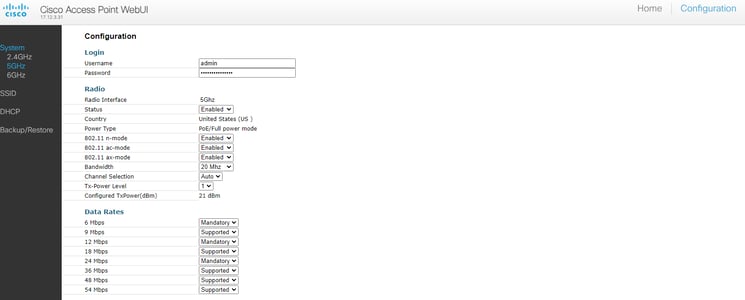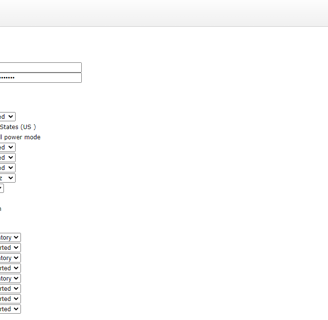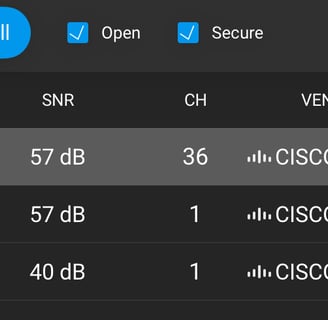Cisco AP to Survey Mode
With Cisco's newer model APs, starting with the 9136, you can now migrate them to site-survey mode if you don't have on-site network connectivity available to plug the access point into.
Trevor Krzesnik
11/4/20243 min read


In order to use this feature, the code on your access point must be at least 17.9.3. If not, you will have to upgrade your AP for the option to be available.
Please follow the steps below to migrate your access point into Site Survey Mode:
Console into your AP (If you are unable to read the output, check your baud rate. The default is set to 9600 and you may have to change it to 115200)
Enter the following command:
ap-type site-survey
Hit y to initiate the reboot of your access point into site-survey mode.
When the access point has finished rebooting, you can log in through the console with default username/password of cisco/Cisco.
You may have to set the country code for 5 and 6 GHz bands to be broadcast. Your command will be:
configure ap country-code XX (XX will be your country code)
You will receive the message below if the country code is already set to your regulatory domain.
Your AP should now be broadcasting its site survey SSID. 2.4 GHz should be enabled by default but if you still do not see 5 and 6 GHz, you may need to go in and enable it on 5 and 6 GHz in the WebUI. I have my Sidekick connected and, using Ekahau Analyzer, I can see 'C9166_site_survey' broadcasting on all 3 bands.
If connected to a network, you can log into the WebUI of the access point by placing the IP address into a web browser. Your credentials will be the default of admin/admin and, after login, it will ask you to change your password as keeping default passwords is never safe.
From the WebUI home page, you can see if all 3 bands are currently up and enabled. With the country code already being set, my 5 GHz and 6 GHz radios were already enabled.
If needing to enable any of your radios, navigate to the configuration page and select the band you need to enable. One thing to keep in mind when enabling your radios, if you are still not seeing your SSID on 6 GHz after being enabled, you may have to move it to a Preferred Scanning Channel (PSC).
You are now ready to survey! Your SSID 'C9166_site_survey' is open so you do not need to enter a username/password when connecting.
One thing to remember before going on-site, be sure to bring a battery pack or PoE injector if you do not have PoE from a switch available. Once powered on, instead of the LED showing a solid blue or green light, it will flash green and red like it does during discovery.
After you are done surveying and you want to get your access point back to its normal operating mode, enter the following from the command line:
ap-type capwap
This will reset the access point back to factory defaults and your access point will need to discover your controller again.